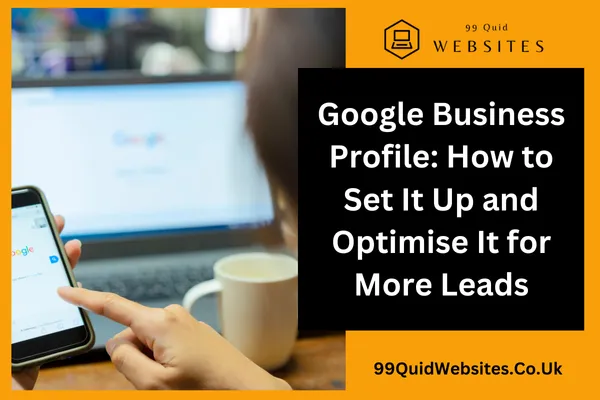
Google Business Profile: How to Set It Up and Optimise It for More Leads
Let’s be honest—when was the last time you reached for the Yellow Pages?
These days, when people want to find a café, solicitor, dog groomer, or mobile mechanic, they ask one person: Google.
And if your business isn't showing up there, you're basically invisible to new customers.
That’s where Google Business Profile (formerly Google My Business) comes in. It’s one of the most powerful, free tools available to small business owners in the UK—and it’s shockingly underused.
In this guide, we’ll walk you through everything you need to know to set up and optimise your Google Business Profile (GBP) so you can bring in more leads, build trust with potential customers, and finally show up where it matters: right at the top of local search results.
No tech wizardry required. Just practical steps, explained clearly.
What is Google Business Profile?
Google Business Profile (GBP) is your official listing on Google. It’s what shows up when someone searches for your business name or looks for services in your area. Think of it as your digital shopfront—it pops up on:
Google Search (the regular search results)
Google Maps
Voice search (like “Hey Google, find a roofer near me”)
A well-optimised profile helps you:
✅ Show up in the local map pack (the top 3 listings with a map)
✅ Get discovered by new customers in your area
✅ Showcase photos, reviews, services, and opening hours
✅ Encourage people to call, message, or visit your website
And did we mention it's free?
Why It Matters for UK Small Businesses
Let’s say you run a bakery in Derby. Someone nearby searches for “birthday cakes near me.” If your Google Business Profile is properly set up and optimised, your bakery could be the first thing they see.
No expensive ads. No waiting around. Just instant visibility for people ready to buy.
That’s the beauty of GBP—it connects your business with local customers who are actively looking for what you offer.
For tradespeople, cafes, beauty salons, service providers, and independent shops, it’s a no-brainer.
How to Set Up Your Google Business Profile (Step-by-Step)
If you haven’t set yours up yet, here’s how to do it in less than 30 minutes:
Step 1: Go to the Right Place
Head to https://www.google.com/business/ and click “Manage Now.”
Step 2: Sign In with Your Google Account
Use your business email if possible. This will become the owner of your listing.
Step 3: Enter Your Business Name
If your business is already listed (sometimes Google creates auto-listings), it may pop up here. If so, claim it. Otherwise, click to add a new business.
Step 4: Choose the Right Category
This is important—Google uses your category to decide when to show your listing. Be specific (e.g., “Italian Restaurant” not just “Restaurant”).
You can add more categories later, but pick your primary category carefully.
Step 5: Add Your Location (If You Have One)
If you serve customers at a physical location, tick “Yes” and add your address.
If you're mobile (e.g. plumber, dog walker, or home cleaner), you can select “No” and add your service area instead.
Step 6: Add Contact Info
Include your phone number and website URL. Make sure they match what’s on your website and other directories—consistency is key for SEO.
Step 7: Choose Verification Method
Google will usually post a verification card to your address. Sometimes they allow email, phone or video verification.
Once verified, your profile becomes live and editable.
🎉 Boom! You’re listed on Google.
How to Optimise Your Google Business Profile for More Leads
Now comes the juicy bit: optimisation. Setting up your GBP is the starting line—optimising it is how you turn views into actual customers.
1. Complete Every Section
The more complete your profile, the better you’ll rank. Fill in:
Business description (we’ll cover this more below)
Opening hours (including holiday hours)
Services or products
Photos
Booking links (if relevant)
Google rewards businesses that use all the available features.
2. Write a Clear, Customer-Focused Description
Don’t stuff it with keywords. Just explain clearly who you are, what you offer, and what makes you stand out.
Good example:
“We’re a family-run salon in Brighton offering expert haircuts, colouring, and styling in a relaxed and friendly atmosphere. We’ve been proudly serving the local community for over 15 years.”
Keep it human. You’re writing for people, not robots.
3. Choose the Right Categories and Services
You can set a primary category and several secondary ones.
Example:
Primary: “Electrician”
Secondary: “Emergency Electrician”, “Lighting Contractor”, “Electrical Testing Service”
List all the services you offer too. These act like mini keywords that help Google understand your business.
4. Upload High-Quality Photos
Listings with photos get more clicks. Simple.
Add:
A logo
Cover photo (something eye-catching)
Inside and outside shots of your premises
Team photos
Product or service images
And update them regularly. A photo of your 2021 Christmas window display doesn’t scream “fresh and active business.”
5. Get Reviews (and Reply to Them)
Positive reviews boost your visibility and build trust.
Ask your happy customers to leave a review. A simple email or WhatsApp message like:
“Thanks so much for your visit today—would you mind leaving us a quick review on Google? It really helps small businesses like ours. Here’s the link: [Insert link]”
Be sure to respond to every review, even the less-than-glowing ones. It shows professionalism and care.
6. Add Posts to Stay Active
Think of Google Posts like mini social media updates that show up directly on your profile.
You can add:
Offers
Events
Announcements
Blog snippets
Behind-the-scenes pics
It signals to Google (and potential customers) that you’re an active, trustworthy business.
7. Use Messaging (If You Can Manage It)
Google allows customers to message you directly from your profile via the Google Maps app.
Only switch this on if you can respond quickly—nothing puts off a customer like silence.
Here's ours at 99 Quid Websites
How Does Google Decide Who Ranks First?
This is where Local SEO and Google’s algorithm meet. Google looks at three key factors:
Relevance
How well your profile matches what someone’s searching for.
Distance
How close you are to the person searching.
Prominence
How well-known and trustworthy your business appears—reviews, updates, directory listings, and mentions across the web all help.
Optimising your GBP improves all three.
Common Mistakes to Avoid
Let’s save you some trouble. Here are a few blunders to dodge:
❌ Leaving your profile half-finished
❌ Using inconsistent contact info across the web
❌ Ignoring reviews
❌ Letting someone else “own” your Google Business Profile
❌ Using stock photos instead of real images
❌ Listing an address you don’t operate from
❌ Stuffing keywords unnaturally into your description
Real Example: How GBP Helped a Local Service Business
A mobile dog groomer in Lancashire started with no website, just a Facebook page. After setting up and optimising her Google Business Profile, she began showing up for “mobile dog groomer near me.”
She added photos of her dog van, before-and-after shots, and started collecting reviews.
Within three months, 70% of her new bookings were coming through Google.
That’s the power of visibility.
FAQs About Google Business Profile
Q: Is Google Business Profile really free?
Yes. 100% free to claim, verify, and use. You’ll never be charged to appear on Google Maps or in local listings.
Q: Do I need a physical shop to have a GBP?
Nope. If you serve customers at their location (e.g., plumber, decorator, dog trainer), you can list a service area instead.
Q: What if someone already claimed my business?
You can request ownership. Google will send a verification request to the current manager, or walk you through reclaiming it.
Q: How long does verification take?
Usually 5–10 days by postcard, but email or phone verification is faster when available.
Q: Can I list multiple locations?
Yes. Each branch or office should have its own profile with a unique address and phone number.
Q: Do I need a website to have a GBP?
No, but having a website helps with ranking and builds trust. Even a simple one-page site can do the trick.
Q: How often should I update it?
At least monthly. Add new photos, update opening hours, and post updates to keep it fresh.
Claim Your Spot on the Map
Your Google Business Profile isn’t just a listing—it’s a lead magnet.
When someone nearby is searching for exactly what you offer, your profile could be the deciding factor that brings them through your door, books a call, or sends that first message.
In a world where everyone turns to Google first, not showing up is like being shut on the busiest day of the week.
So if you haven’t yet set up your profile, now’s the time.
And if it’s already live—make sure it’s working for you, not against you. A little time spent optimising now can lead to a steady stream of new leads and loyal customers down the line.
Need help setting it all up or making it sing? Drop us a message. We’ll walk you through it or do it for you , jargon-free, and get your business shining in local search results where it belongs.
